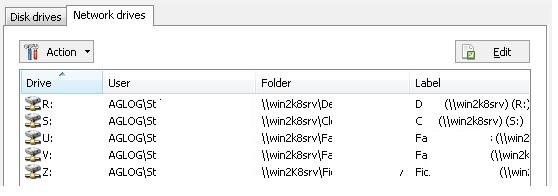FAQ : IDEAL Administration
Una única consola para administrar sus entornos y grupos de trabajo de Windows Active Directory-
IDEAL ADMINISTRATION 26 llegará pronto…
Con IDEAL ADMINISTRATION 26, la administración de Active Directory da un nuevo paso adelante. Esta versión se centra en la detección proactiva, el análisis inteligente de alertas mediante IA en la nube y la ayuda a la toma de decisiones, manteniendo al mismo tiempo la simplicidad, la eficacia y la administración sin agentes.
How to manage database inventories of Windows Active Directory Domain?How to list the mapped drives of a computer? |
I would like to get all the mapped drives of a machine in a file. Is it possible and how may I proceed ? |
|
Yes, it is effectively possible to realize such an inventory with IDEAL Administration. First, download the free 30 day version of our software if you have not installed it yet: Download IDEAL Administration. Once installed, just execute it under a domain admin account. Our tool offers several possibilities in order to do manage and list mapped drives:
Use the right click on the computer, "Properties", "Devices", "Network drives" tab.
"Inventory" menu, "Systems", "Network drives". You can inventory several computers at once and export these information in a CSV or HTML file.
"Tools" menu, "Options", "WMI" tab. Configure the WMI properties by adding the "Win32_MappedLogicalDisk" classe if it does not exist yet in the list. Then, right click on a computer, and choose "WMI properties". Select in the list "Win32_MappedLogicalDisk". - The "DeviceID" property indicates the letter of the mapped drive. - The "ProviderName" property indicates the network path name to the logical device. - The "VolumeName" property indicates the volume name of the logical disk Clicking the "Export" button, you can define information to export in a .csv file. The "Win32_LogicalDisk" WMI class can also be useful ("DriveType" = 4).
Right click on the computer, then "Command prompt". The NET USE command lists all the computer's connection. Then the result can be redirected to a text file. |
| Última modificación: 06/04/2023 |




IDEAL Administration 26.0
DESCARGARVERSIÓN GRATUITA

 Español
Español 
 Francés
Francés Inglés
Inglés Alemán
Alemán Italiano
Italiano Ruso
Ruso