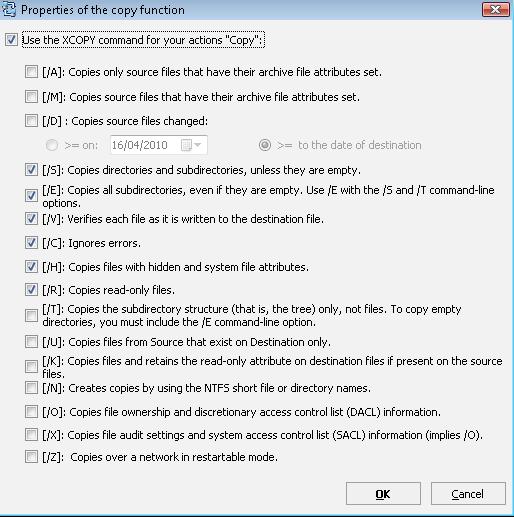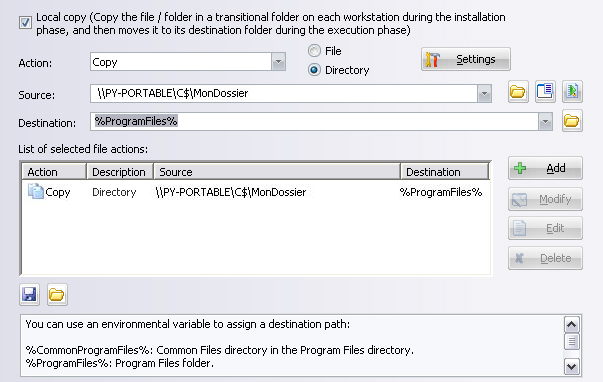FAQ : IDEAL Dispatch
Distribuzione e disinstallazione da remoto di software per Windows
Some examples of deployments by using IDEAL DispatchFile Action - How to deploy the copy of a folder in the same directory on all computers of your network? |
File Action - How to deploy the copy of a folder in the same directory on all computers of your network? |
|
Prerequisite:
For the copy of a file or a directory, you have the choice between two types of copy: Local copy: Remote copy:
You can also choose to use the XCOPY command to get some copy options..
You must configure the following arguments:
|
| Ultima modifica: 23/05/2013 |




IDEAL Dispatch 9.9
SCARICAVERSIONE GRATUITA

 Italiano
Italiano 
 Francese
Francese Inglese
Inglese Spagnolo
Spagnolo Tedesco
Tedesco Russo
Russo