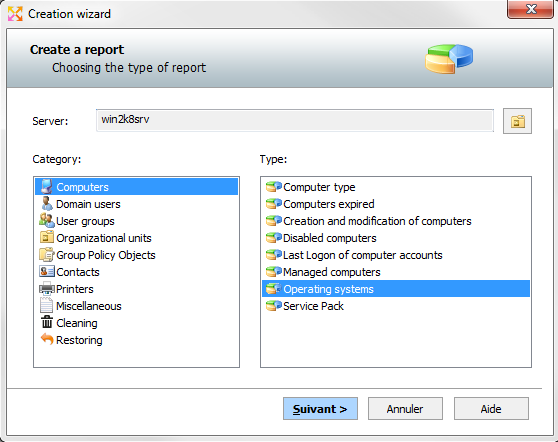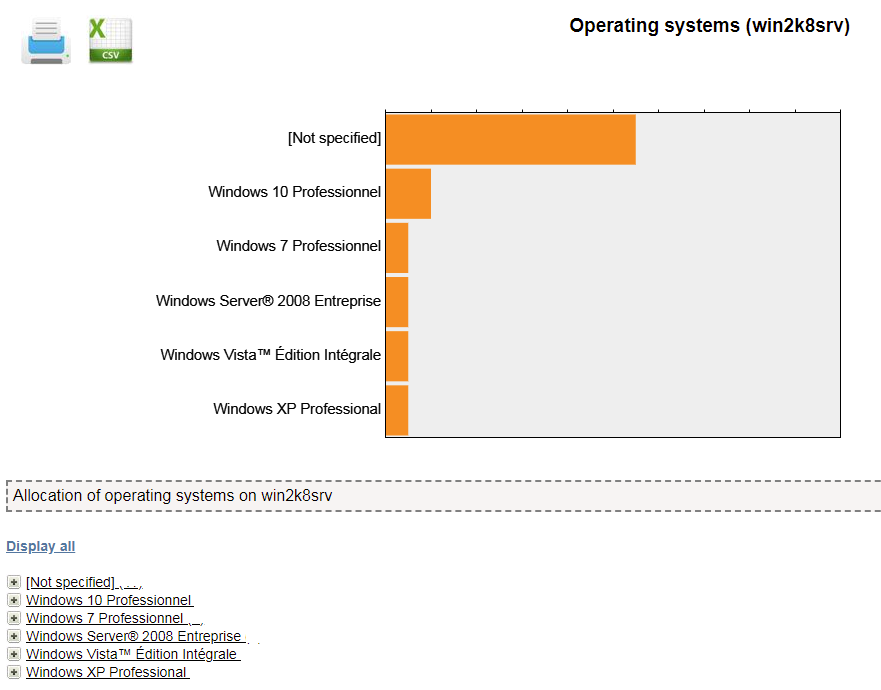FAQ : IDEAL Administration
Gestione semplificata per domini di Windows Active Directory e gruppi di lavoro da un'unica console
Windows Active Directory Domain ManagementHow to generate a report of the different operating systems of an Active Directory domain? |
I want to generate a CSV report with all the operating systems represented in my Active Directory domain. Indeed, I would like to take stock of the Windows XP and Windows 7 systems still present on my network. Is this possible with your IDEAL Administration tool? If yes, how to make this report? |
|
You can, using our IDEAL Administration software, retrieve the history of the different operating systems present in your Active Directory domain. First, download the 30-day free version of our software if you haven't installed it yet. Once installed, simply run it under a domain administrator account. On the right view, select the Active Directory Network tab, then the Reporting tab, and finally click Create Report.
In the Creation Wizard dialog box, select whether you want to work across the entire domain (default), or from an Organizational Unit. Then select the Computers category, and Operating Systems for the type of report. Click Next to continue. Once your configuration is done, select Generate to launch the creation of the report. The report is generated in HTML format and can be viewed via your Internet browser. You can extract a CSV file (text format with separator) or print it by clicking on the icons at the top left of the report. The computers will be classified by operating system and you will thus be able to have an exhaustive report of the various OS composing your network.
|
| Ultima modifica: 22/04/2022 |




IDEAL Administration 25.3
SCARICAVERSIONE GRATUITA

 Italiano
Italiano 
 Francese
Francese Inglese
Inglese Spagnolo
Spagnolo Tedesco
Tedesco Russo
Russo