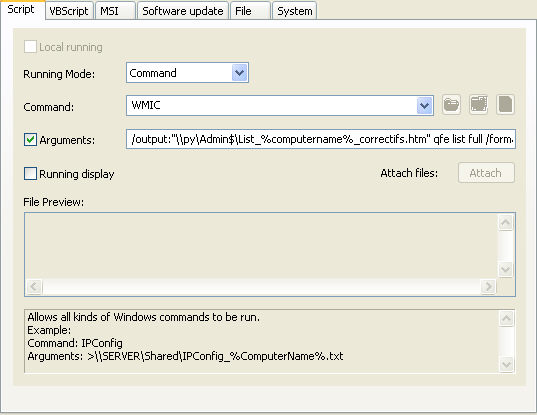FAQ : IDEAL Dispatch
Remote Deployment and Uninstallation of Windows Software-
IDEAL ADMINISTRATION 26 coming soon...
With IDEAL ADMINISTRATION 26, Active Directory administration takes a new step forward. This version emphasizes proactive detection, intelligent alert analysis using Cloud AI, and decision support, while maintaining simplicity, efficiency, and agentless administration.
Some examples of deployments by using IDEAL DispatchCommand Action: Generating a report using WMI functions |
Example n°7: Generating a report using WMI functions |
|
To generate a report listing the installed patches You must configure the following arguments:
"\\py\Admin$\List_%computername%_patches.htm" is the output file in HTML format. The environmental variable %computername% makes it possible to generate a specific report by computer. |
| Last modification: 04/16/2010 |

Previous

Next

Back to the list

IDEAL Dispatch 9.9
DOWNLOADFREE VERSION

 English
English 
 French
French Spanish
Spanish German
German Italian
Italian Russian
Russian