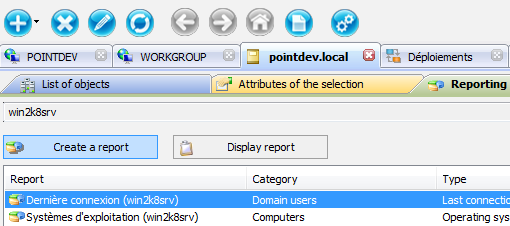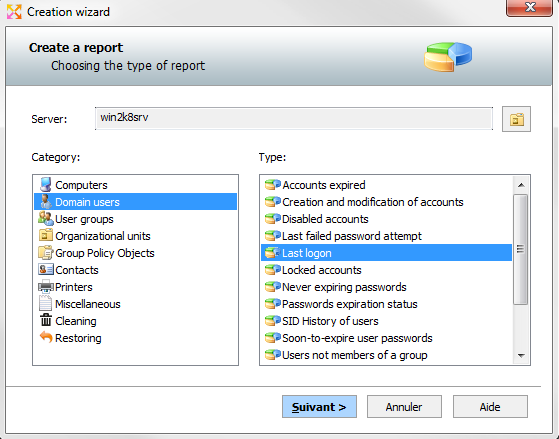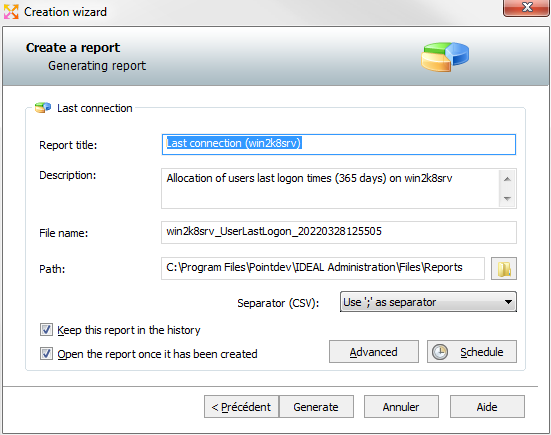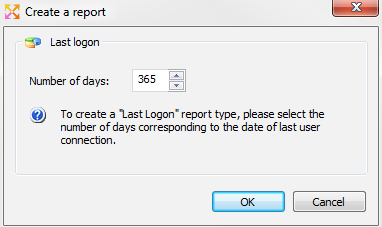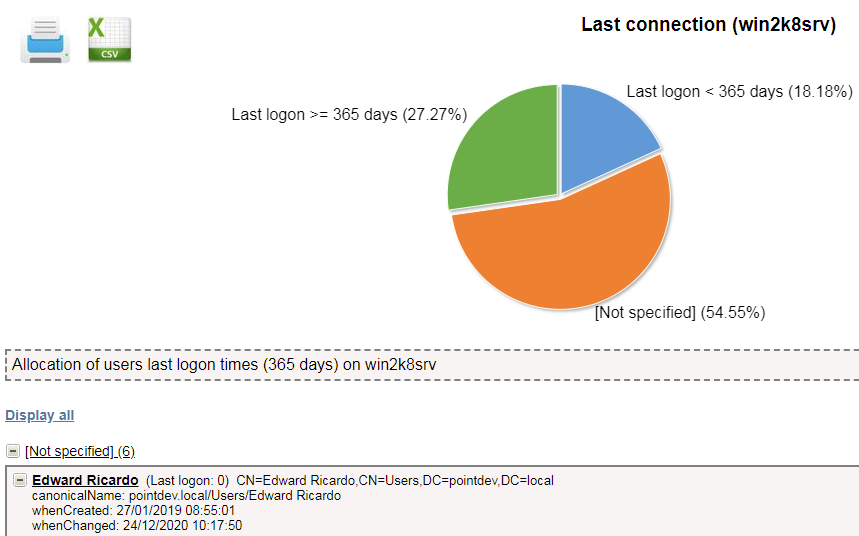FAQ : IDEAL Administration
Simplify Windows Active Directory and Workgroup Management with a Single Console-
IDEAL ADMINISTRATION 26 coming soon...
With IDEAL ADMINISTRATION 26, Active Directory administration takes a new step forward. This version emphasizes proactive detection, intelligent alert analysis using Cloud AI, and decision support, while maintaining simplicity, efficiency, and agentless administration.
Windows Active Directory Reporting and AuditsHow to audit user login history to Active Directory domain? |
I want to retrieve the login history of users present in my Active Directory domain. Is this possible with your IDEAL Administration software? If yes, how to make this report? |
|
You can use our IDEAL Administration software to retrieve the login history of domain users, including when users last logged in. This will allow you, for example, to clean up your Active Directory by listing the users who are no longer part of your organization. First, download the free 30 day version of our software if you have not installed it yet: Download IDEAL Administration. Once installed, just execute it under a domain admin account. On the right view, select the Active Directory Network tab, then the Reporting tab, and finally click Create Report.
In the Creation Wizard dialog box, select whether you want to work across the entire domain (default), or from an Organizational Unit. Then select the Domain Users category, and Last Logon for the report type. Click Next to continue.
You can then configure a few parameters like report name, file name, and save folder. You can also decide to schedule your report if you want to generate it regularly.
Once your configuration is done, select Generate to launch the creation of the report. Then configure the number of days beyond which users users will be sorted.
The report is generated in HTML format and can be viewed via your Internet browser. You can extract a CSV file (text format with separator) or print it by clicking on the icons at the top left of the report.
|
| Last modification: 03/28/2022 |




IDEAL Administration 25.3
DOWNLOADFREE VERSION

 English
English 
 French
French Spanish
Spanish German
German Italian
Italian Russian
Russian