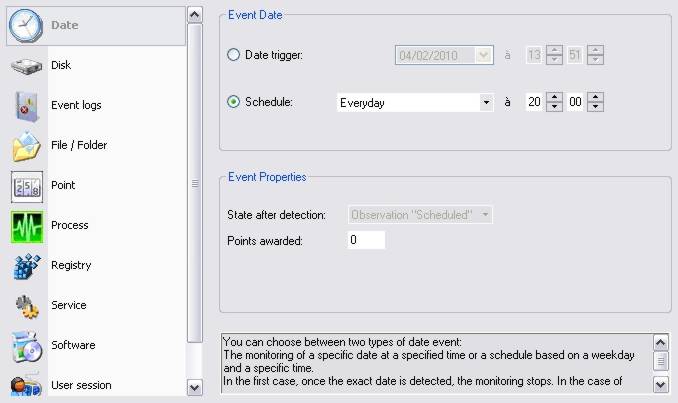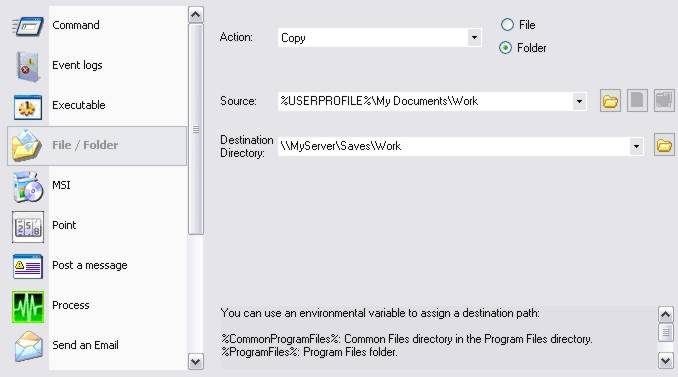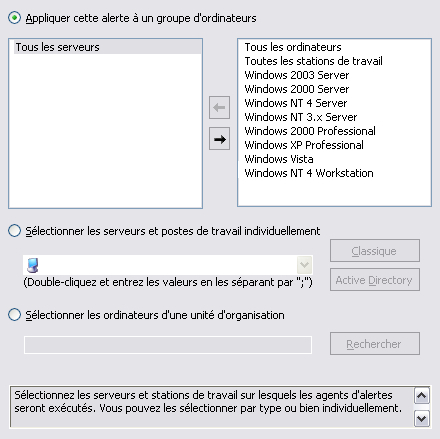FAQ : IDEAL Alerter
Monitor, Alert and React on your Windows Servers and Stations
Examples of alertsDaily copy and save a directory |
Alert : How to automatically copy and save a directory ? |
|
This example describes the procedure to use in order to copy every evening at 20:00, the working directory of the user on a centralized resource (a domain server here) This topic can also be used as a starting point to automate in a regular way the local or remote copy of directory. The approach will be then relatively similar, the startup date and the path of the source / destination directories will have to be modified..
The date event will be daily activated at 20:00.
The whole content of the \Documents and Settings\UserName\Work (use of the "%USERPROFILE%" environment variable) will be then copied on the server.
|
| Last modification: 02/10/2010 |

Previous

Next

Back to the list

IDEAL Alerter 2.0

 English
English 
 French
French Spanish
Spanish German
German Italian
Italian Russian
Russian