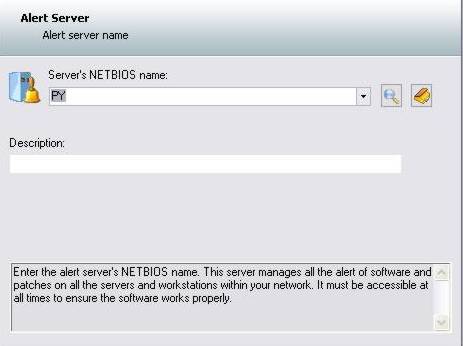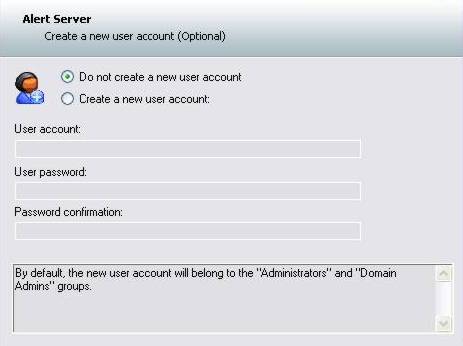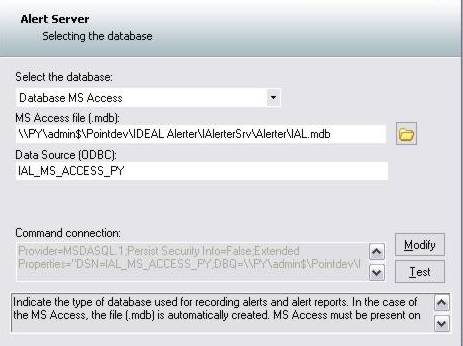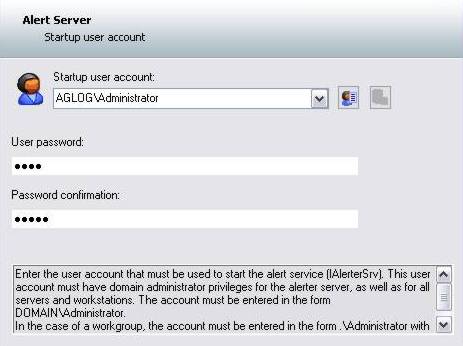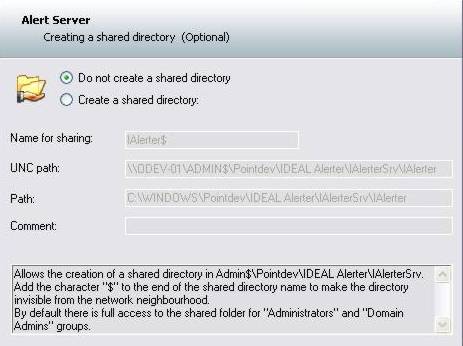FAQ : IDEAL Alerter
Überwachen, benachrichtigen und reagieren Sie auf Ihren Servern und Stationen-
IDEAL ADMINISTRATION 26 erscheint in Kürze…
Mit IDEAL ADMINISTRATION 26 erreicht die Active-Directory-Verwaltung eine neue Stufe. Diese Version legt den Schwerpunkt auf proaktive Erkennung, intelligente Analyse von Warnmeldungen mithilfe von Cloud-KI sowie Entscheidungsunterstützung und bewahrt gleichzeitig Einfachheit, Effizienz und eine agentenlose Verwaltung.
OverviewHow to add an alert server ? |
How to add and configure an alert server ? |
|
To add an alert server, open the Server menu and select Add a Server. You can also click on the icon designed for this purpose from the toolbar.
IDEAL Alerter Console suggests you enter the NetBios name or the IP address of the
You can search for a PC using :
At this step, you will be asked if you want to create a new user account. This is
To be operational, the alert server requires a database (necessary for saving data relative to alerts and alert reports). At this time, the supported DBMS (Database Management System) are :
(*) If you choose to use a MS Access Database, you will first have to enter the database file path (.mdb extension). (**) If you choose to use a MS SQL Server Database, you will first have to enter the name of the ODBC data source to use. For these two DBMS types, you can modify the "connection command" string, for specific needs, or to test the connection link with the base.
At this step, you will be asked to enter the user account name for starting up the Windows IAlerterSrv service. In case of a workgroup, the account must be entered in the form .\Administrator with the same password on each computer.
You can display and edit the properties of an account using (
Finally, you have the option to create a shared directory in Admin$\IAleterSrv. Thisis optional.
If there is an error in installing the Windows IAlerterSrv service, IDEAL Alerter Console returns you the error that has been found. If the installation of the alert server works properly, IDEAL Alerter Console saves all the elements, software and set-up files, in the ADMIN$\IAlerterSrv directory on the chosen computer. IMPORTANT: To make sure the installation goes smoothly, check the following points :
|
| Letzte Änderung: 10/02/2010 |




IDEAL Alerter 2.0

 Deutsch
Deutsch 
 Französisch
Französisch Englisch
Englisch Spanisch
Spanisch Italienisch
Italienisch Russisch
Russisch